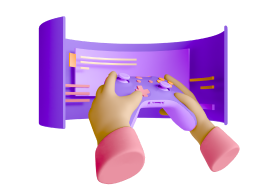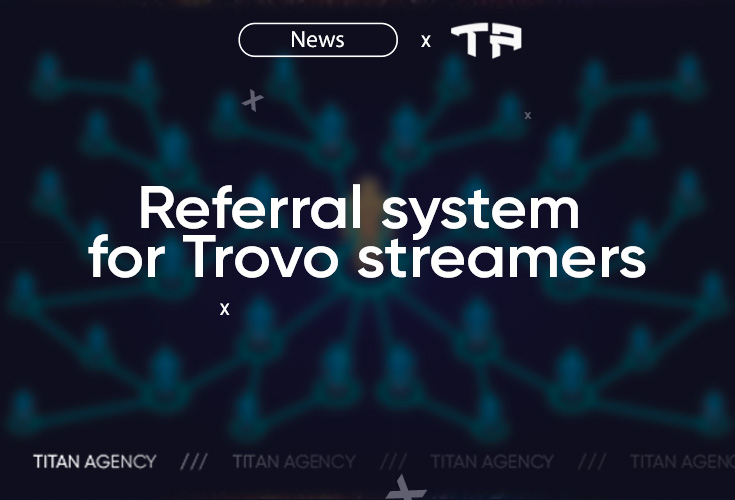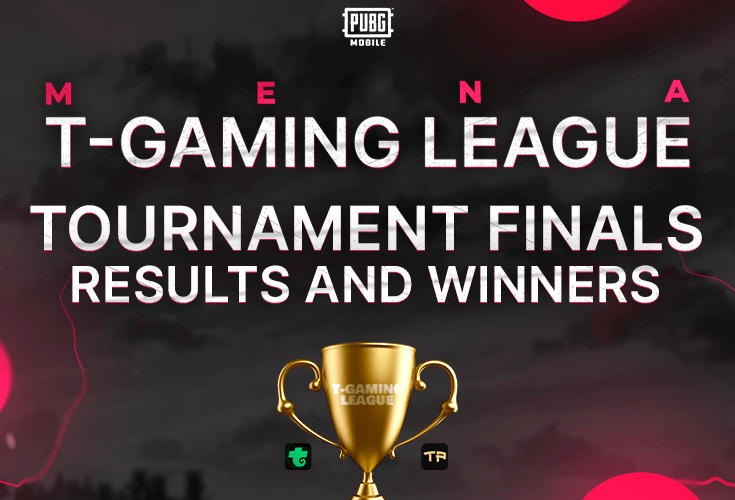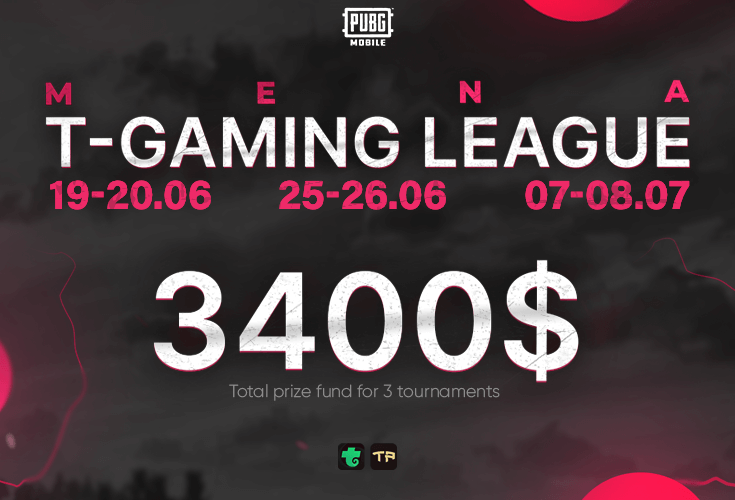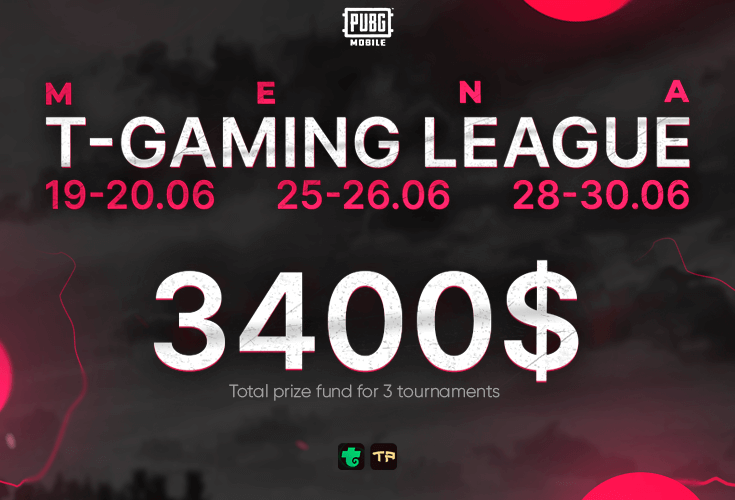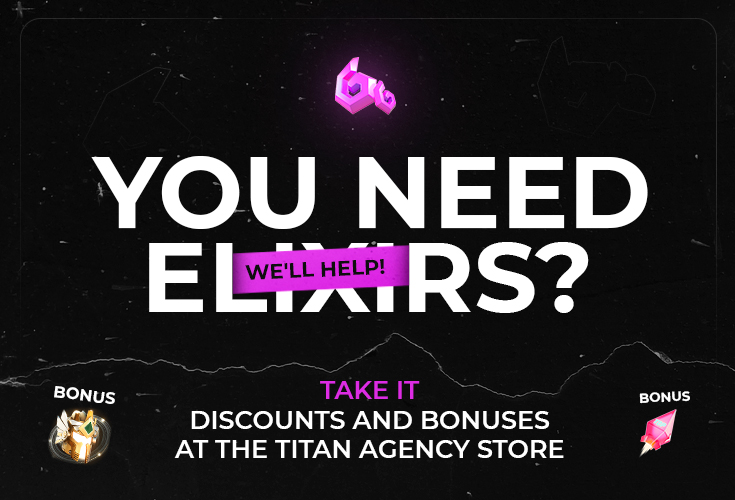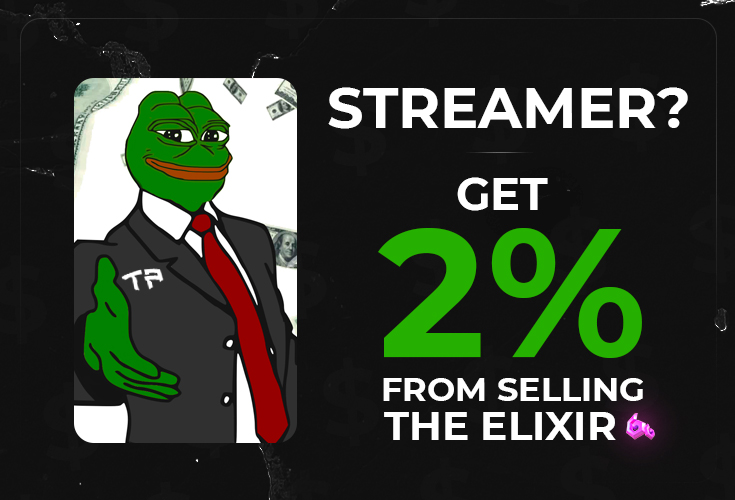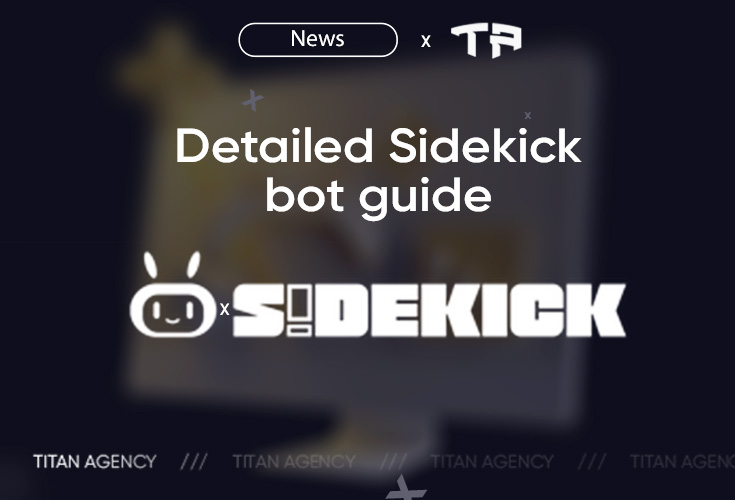
What is Sidekick?
Sidekick is a tool that helps content creators earn money from their time through Discord.
Content creators and streamers can set up their profile in our Discord bot, and Discord channel users can buy their services: co-playing, coaching, donating and so on.
The services provided by content creators are paid for in cryptocurrency, and the best part is that there is currently no commission! This means that if a user purchased a streamer's service for $100, the streamer will receive $100 and the user will pay $100. There is, however, a transfer and withdrawal fee of 1 USDT, regardless of the deposit or withdrawal amount.
Moreover, all payments are decentralized, so you can rest assured that your transactions are secure. Thanks to the escrow service, you can be sure that you won't face fraud if a user hasn't paid for your service or if the content creator hasn't provided the service after payment.
What is a Discord Bot and how does it work?
Sidekick Bot is a Sidekick tool that is used by Content Creators to provide their services: playing a game together, teaching someone or spending time together.
Once added, Content Creators and Users who want to buy a service from them will be able to use the bot on the server.
A Content Creator can create a profile by logging into his or her Discord account, customizing the service he or she can provide, and setting a price. Once the profile is created, the Sidekick bot will create a decentralized wallet that will be used to receive cryptocurrency from Users.
Users who want to purchase a service must also log into the Discord bot through their Discord account, which will create a decentralized wallet for them that they can use to deposit USDT to pay for the service.
Sidekick's Discord bot payment service is very secure, and both Content Creators and Users can rest assured that their payment will be processed and the task will be completed.
Before plunging into the exciting world of Web3 cryptocurrencies, we ask you to follow the following rules:
- When transferring cryptocurrency from one wallet to another, carefully check the wallet address entered several times. Make sure the address is correct to avoid losing your cryptocurrency. If you provide an incorrect address, the cryptocurrency will be lost forever and Sidekick will not be able to recover your USDT in this case.
- When transferring cryptocurrency from a wallet outside of the Sidekick system to another wallet, make sure you know how to do this . Otherwise, if you choose the wrong network to transfer your USDT, you risk losing your cryptocurrency forever, and Sidekick will not be able to recover your USDT in this case.
- If you have doubts about the process, use withdrawal to your rubles accounts available on Sidekick, or on Binance if you are an active user of this platform.
- Before sending cryptocurrency, always send a test amount, such as 5 USDT, to ensure that you are sending USDT correctly.
How to set up a profile and withdraw USDT?
Join the Sidekick bot Discord server using the link: https://discord.gg/sidekick.
Go to any channel in the Discord bot. For example, #general.
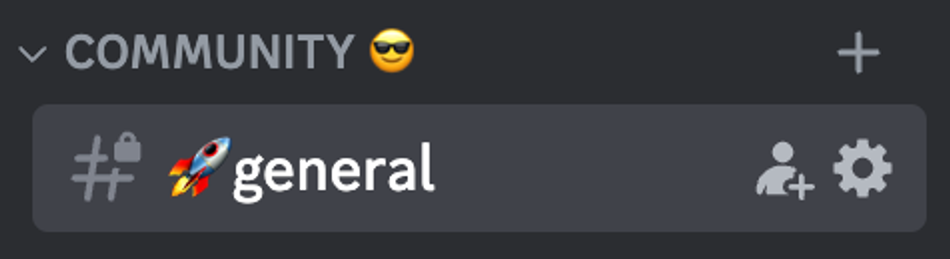
Type "/Profile" in this chat section and press Enter.
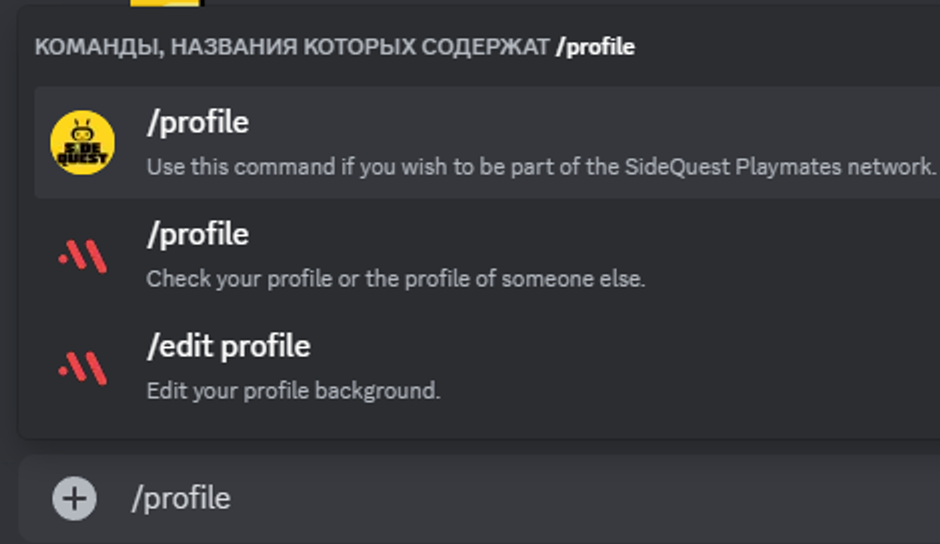
You will receive the following message, which only you will be able to see: "Please click on the 'Go to profile' button."
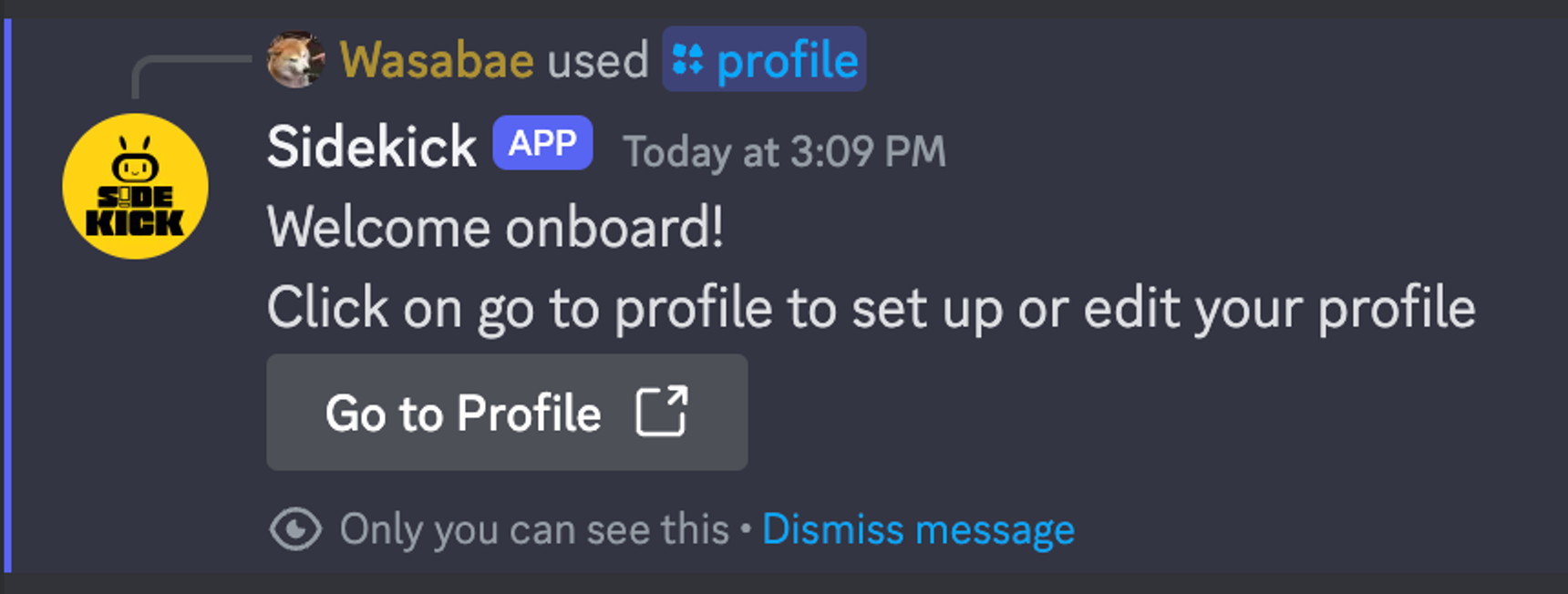
- This action will redirect you to your profile using the following link: https://sidekick.fans/dashboard.
- The Discord login page will appear. Please login or confirm login with your Discord account.
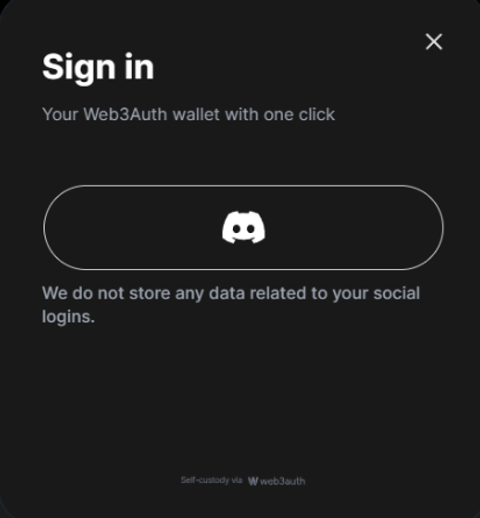
Give access to your Discord profile page to create a Sidekick account or wallet.
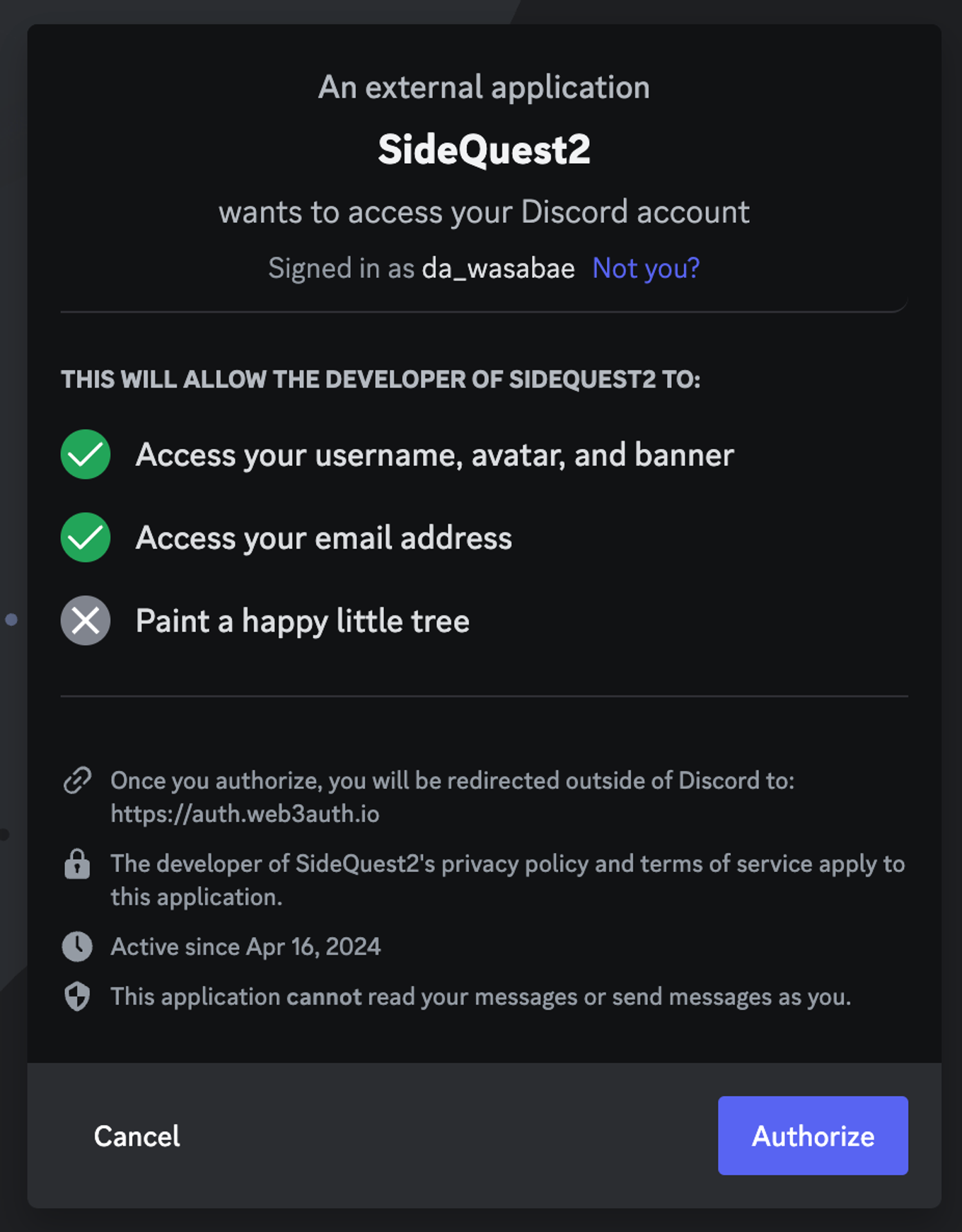
Click on the "Authorize" button.
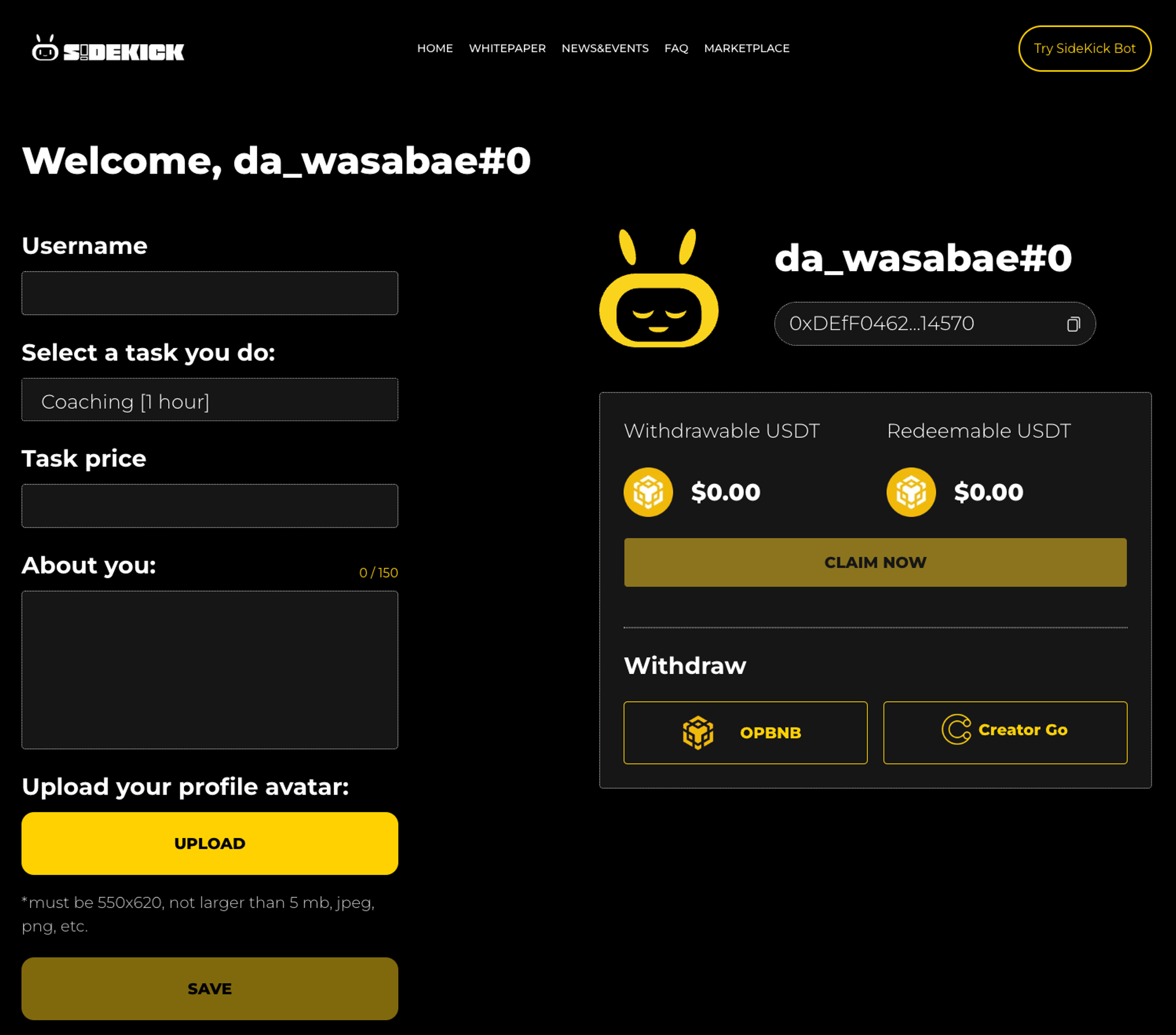
Now enter the following details and select the "Save" option:
- Username for the Sidekick bot (different from your Discord username)
- Task Description → what services you plan to provide
- Indicate the cost in US dollars or USDT (minimum amount 4 USDT)
- Add a short description about yourself
- Upload an avatar for your profile
- Then click the “Save” button
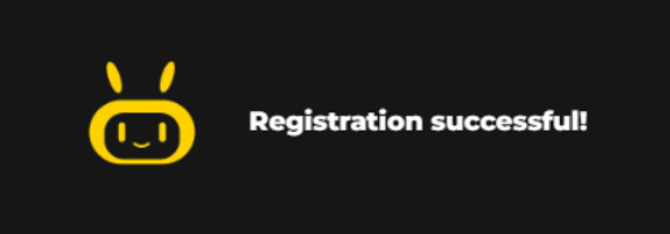
You now have a Sidekick account created on Discord! Congratulations!
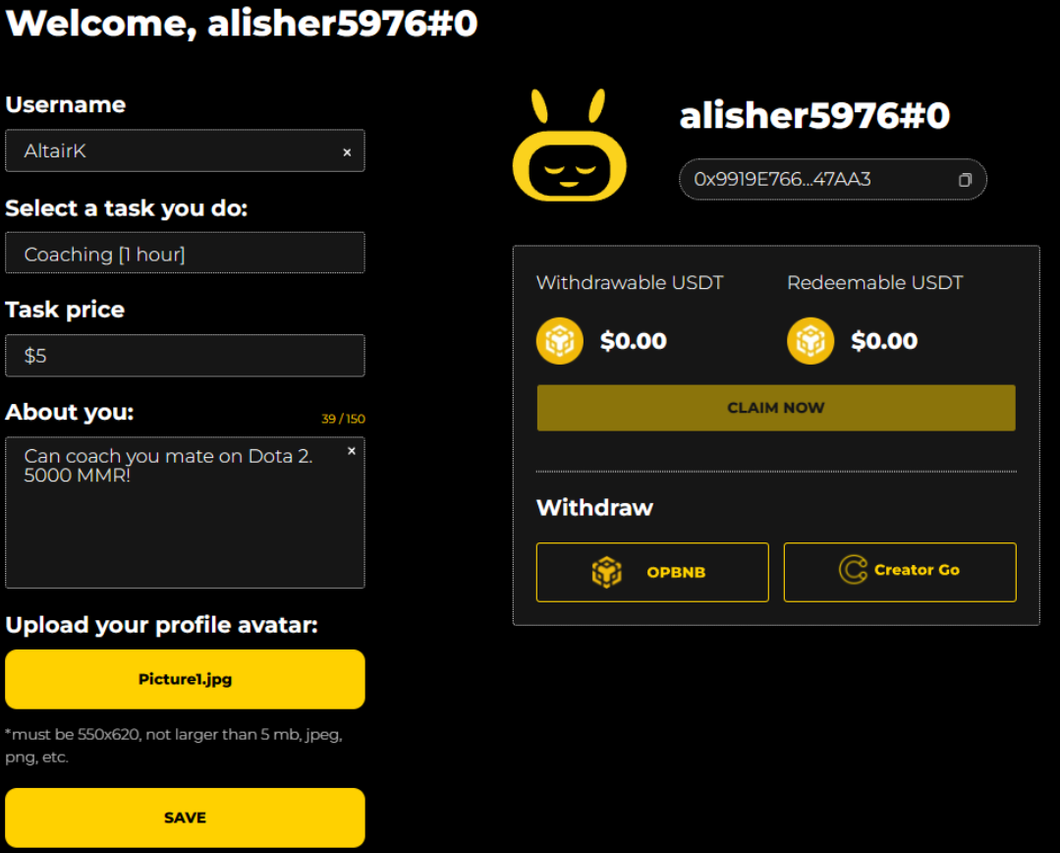
After saving, you will create a Sidekick wallet, which includes the following elements:
- The name of your Sidekick account
- The service you specified (Task)
- Price for the service provided
- Information about you
- The name of your account in Discord (located in the upper right corner)
- Your cryptocurrency wallet Sidekick ( its address can be copied at any time)
- The amount of USDT available for withdrawal (Withdrawable USDT)
- The amount of USDT that can be transferred to Withdrawable USDT (Redeemable USDT). To transfer, click on the “Claim Now” button. Your earned USDT for services initially goes into Redeemable USDT.
- Options for Withdrawing Your USDT
There are two available methods for withdrawing USDT:
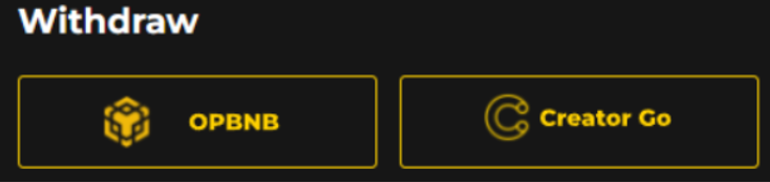
- Method 1: OPBNB output
- When you click on the OPBNB icon, the following page will appear on your screen:
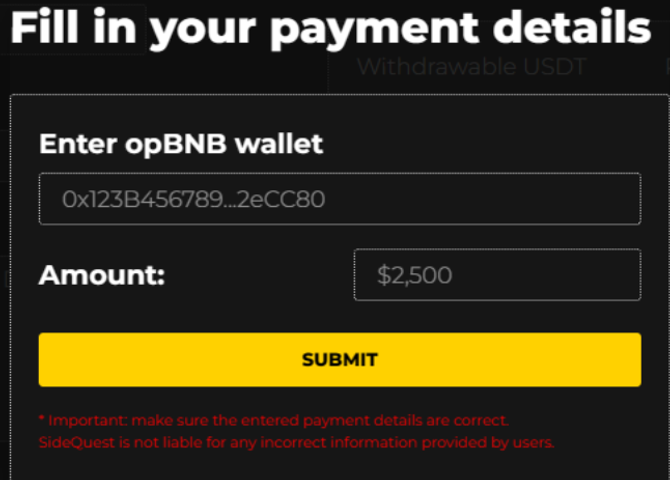
- You need to indicate the crypto wallet to which you want to withdraw your USDT and enter the amount of USDT. You can withdraw USDT to the following wallets:
- Option 1: Withdrawal to another Sidekick wallet (for example, the wallet of your friend who also created a Sidekick account)
- To do this, you need to know your Sidekick wallet friend to whom you want to send USDT
- When transferring, Sidekick will charge you 1 USDT for any transfer amount as a commission (Gas Fee in crypto term).
- Option 2: Withdraw USDT to your Binance account:
- Go to your Binance account
- Click “Deposit”
- Next “Deposit Crypto”
- Option 1: Withdrawal to another Sidekick wallet (for example, the wallet of your friend who also created a Sidekick account)
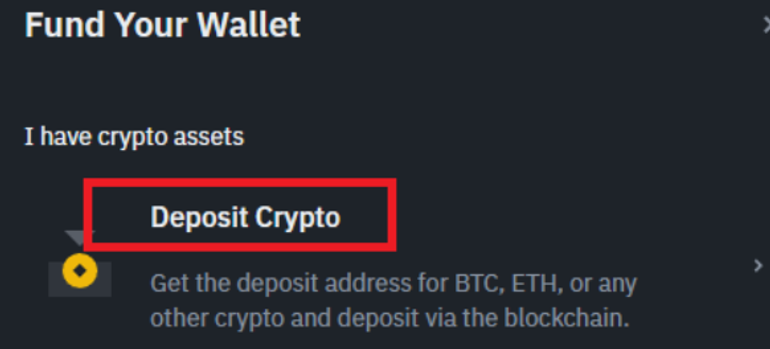
Select currency: USDT Tether US
Select network: opBNB
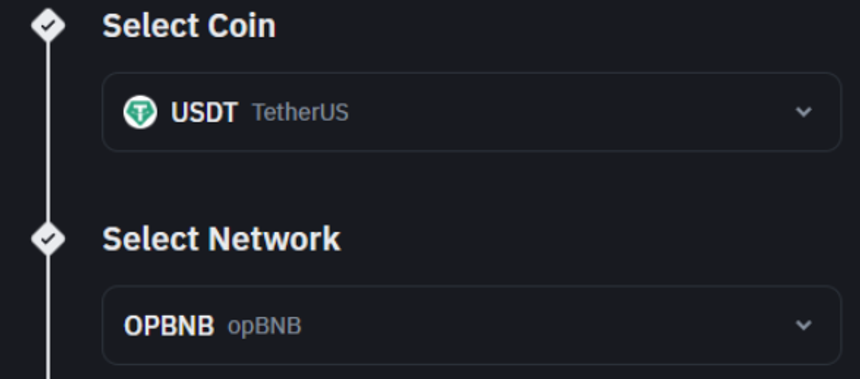
- After selecting your currency and network, you will be shown your Binance cryptocurrency wallet address for the OPBNB network used in Sidekick.
- Copy your Binance wallet address.
- Paste this address in the appropriate field on the Sidekick platform.
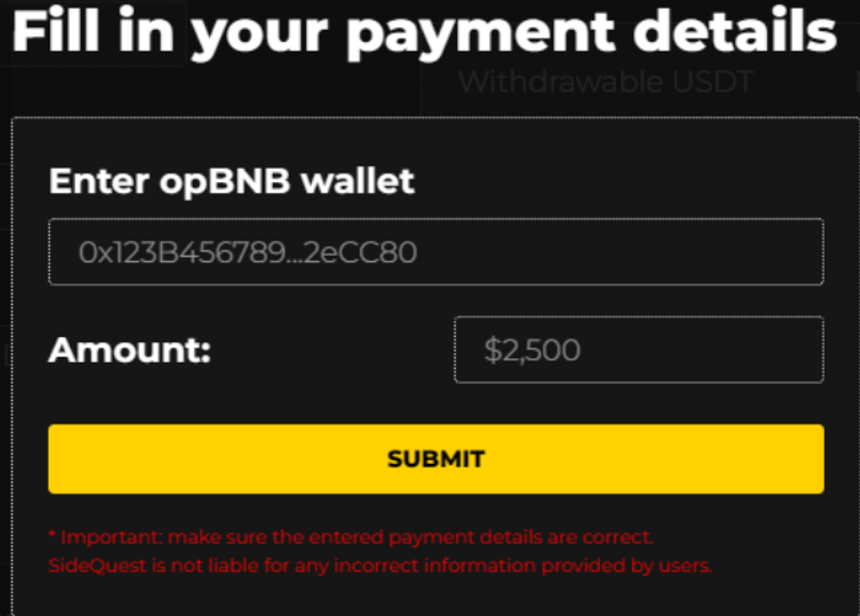
- Enter the desired amount for withdrawal and click "Submit".
- When making a transaction, Sidekick charges a fee of 1 USDT per transaction, regardless of the amount (this is the so-called Gas Fee in cryptocurrency terms).
- The transfer takes between 2 and 4 minutes, after which your USDT will arrive in your Binance account.
- Option 3: Transfer to another cryptocurrency wallet (not Binance or Sidekickt wallet):
- This option is only suitable for experienced cryptocurrency users, web3 and decentralized wallets (PRO users)!
- You need to use the opBNB network and add the following Sidekick network address: 0x9e5AAC1Ba1a2e6aEd6b32689DFcF62A509Ca96f3.
- Your cryptocurrency wallet (not Sidekick) must support USDT in OPBNB format.
- Upon transfer, Sidekick will also charge a fee of 1 USDT.
- We recommend not using this option if you are not an experienced crypto user, as any mistake can result in losing your USDT forever. If you are not sure, it is better to use option 2: Withdraw to Binance wallet.
- Способ 2: Creator GO —> Вывод в рублях:
- (Подробности этой опции не указаны в исходном запросе, так что дополнительная информация нужна для полного описания).
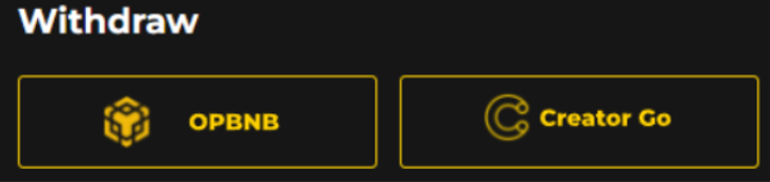
When you click on the Creator Go icon, the following page will open:
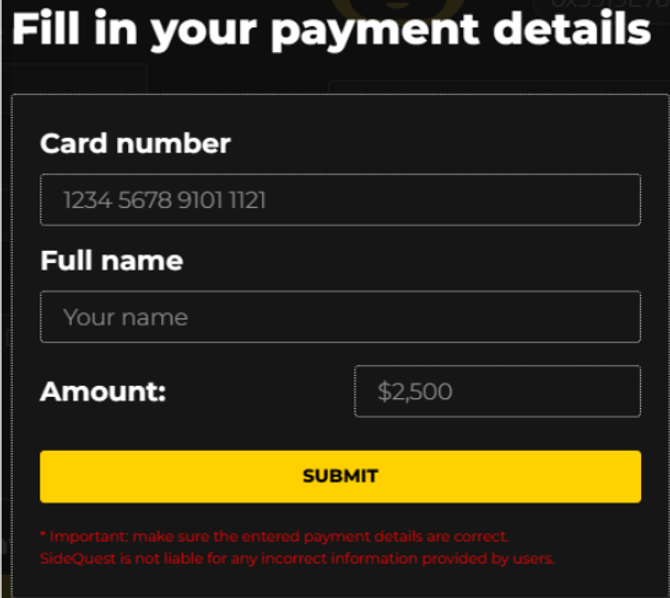
- Enter your ruble card number, your full name (as on the card), and the amount of USDT to withdraw.
- Click on “Submit” and within 2-4 business days the rubles will be sent to your account.
- Upon transfer, Sidekick will charge you 1 USDT for any transfer amount as a commission (Gas Fee in crypto term).
- At any time, you can return to your profile, update your personal information, top up your balance, or withdraw USDT.
- Your profile is now also visible in the Profiles section, where users can view and purchase your services.
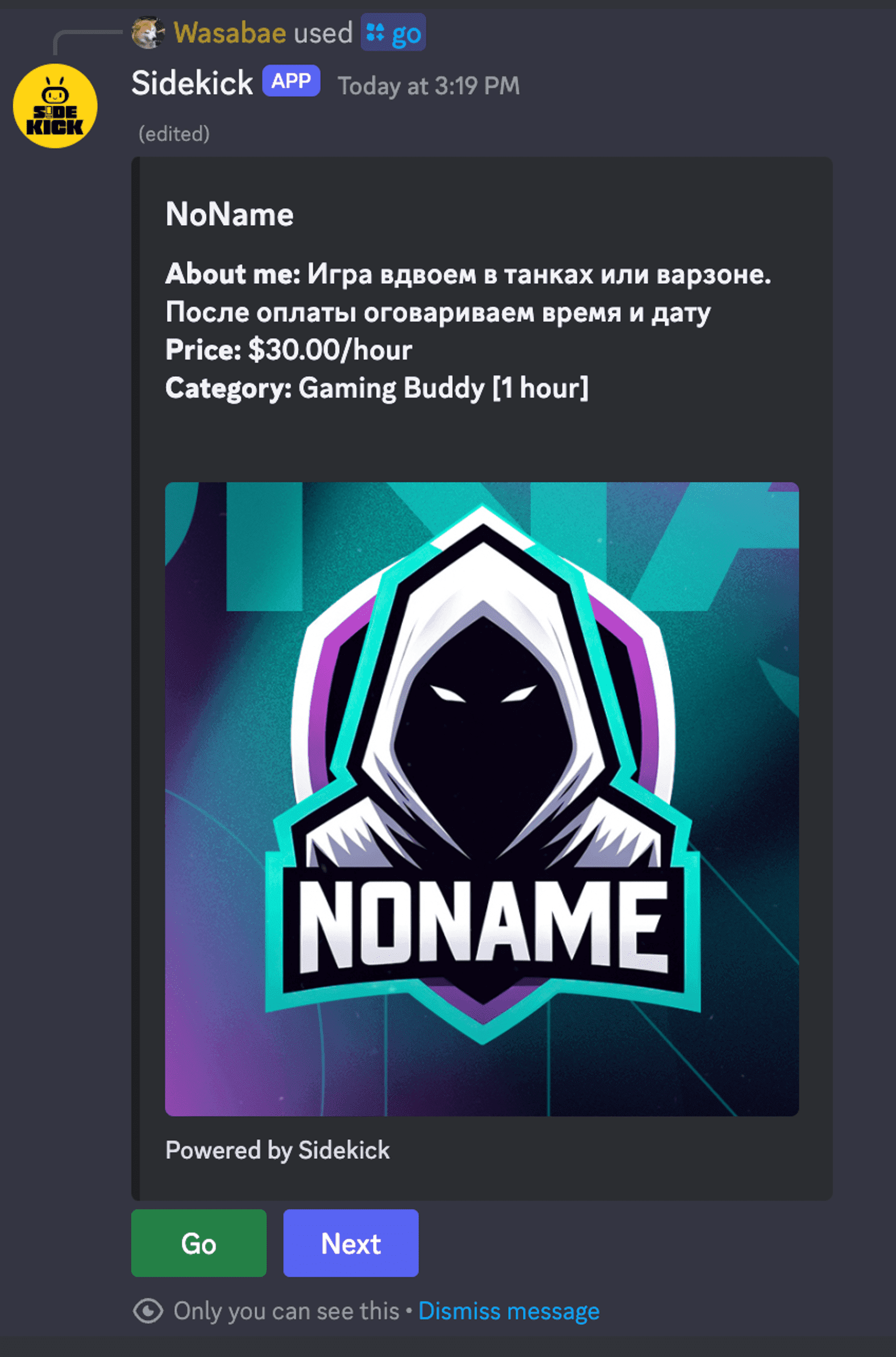
- If someone chooses and pays for your service or service at the price you specified, the Sidekick bot will automatically create a private channel between you and the buyer:
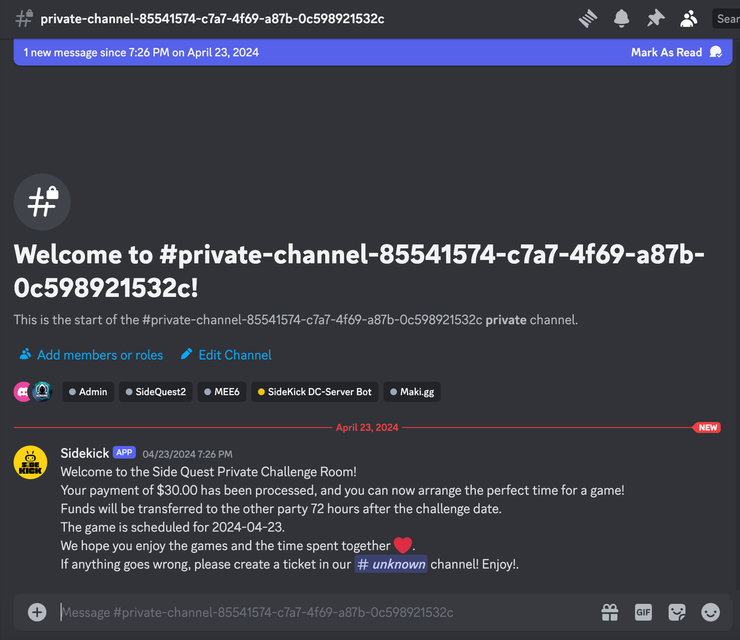
- You will also receive a notification from the Sidekick bot with a link that will direct you to the newly created channel.
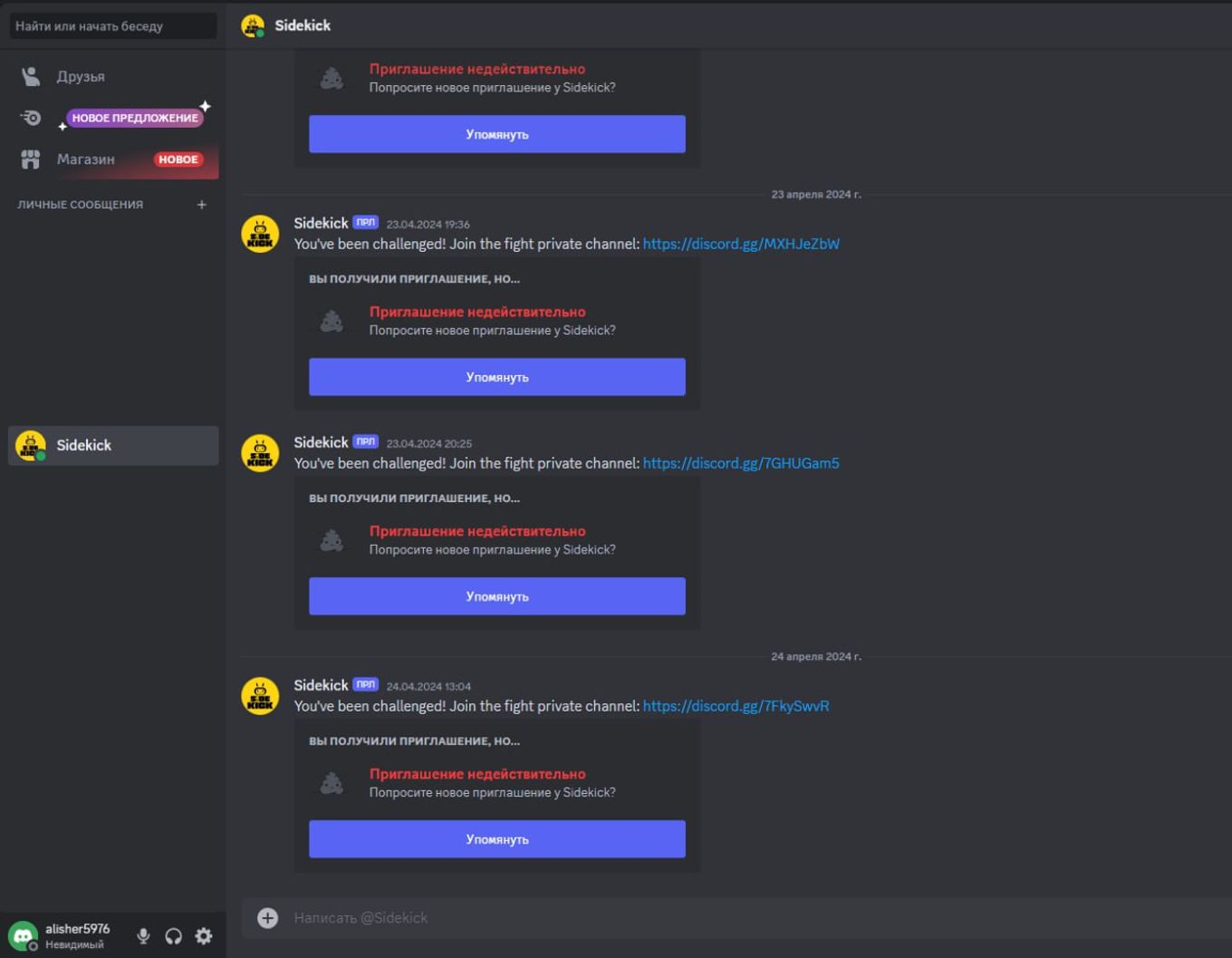
- Payment from the user who purchased your service will be frozen for a period of 72 hours. After this time, the USDT funds will be transferred to your Sidekick wallet and credited to your account under the Redeemable USDT category.
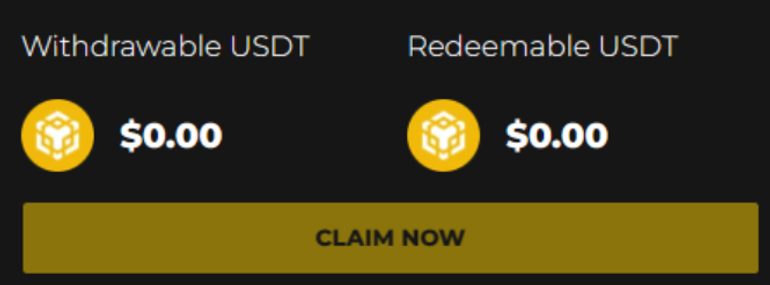
- After clicking on the "Claim Now" button, your USDT will be transferred to the Withdrawable USDT category, which will allow you to withdraw funds.
- If the user paid for the service, but did not receive it from you, he has the right to file a complaint (Appeal) within 72 hours after payment:
- The user will need to provide evidence of non-receipt of the service, including screenshots, and create a request (Ticket) on the Appeal channel.
- On this At this stage, the Sidekick team will review the complaint and make a decision. If it is proven that the user paid but did not receive the service, USDT will be returned to his Sidekick wallet. You can also file an Appeal to protect your interests.
- In the future, complaints will be handled not by the Sidekick team, but by the entire platform community. Stay tuned for updates from Sidekick.
- The idea of blockchain technology is that control of the product is not exercised by the company, but by a community of users.
How to choose a profile and purchase a service?
- Join the Sidekick bot Discord server using the following link: https://discord.gg/5sbHUzsP.
- Go to any channel on this server, for example, to the #general channel.
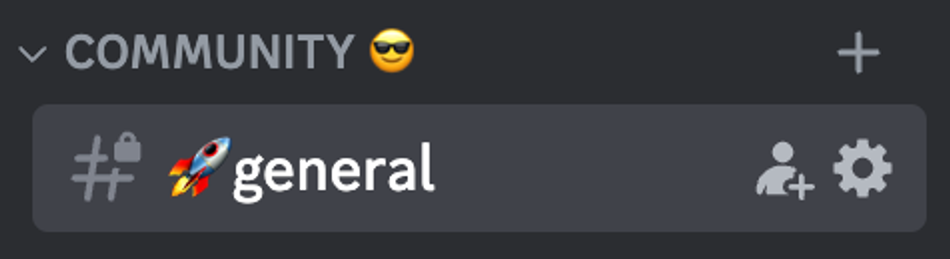
Type «/go» in this chat section and press Enter.
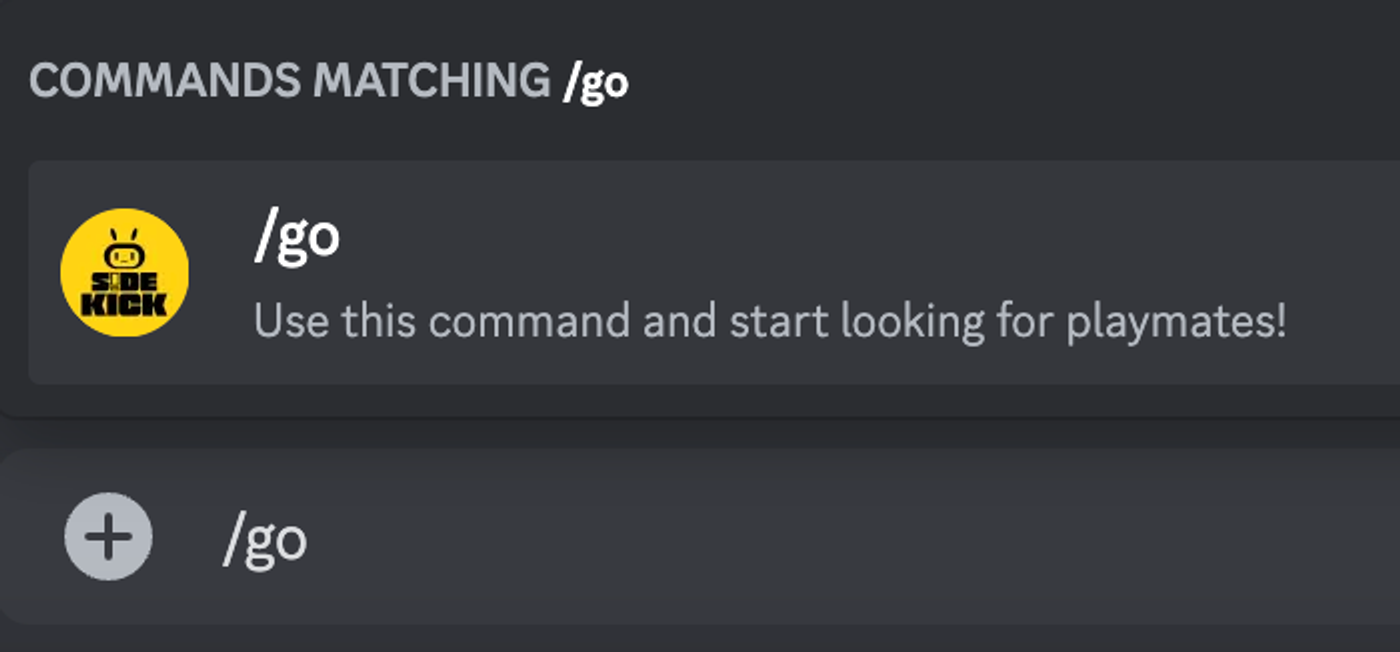
- You will now see a list of profiles. In the profile you can notice the following:
- Sidekick bot profile
- Information about the Content Creator
- Service cost
- You can click “Next” and view other profiles.
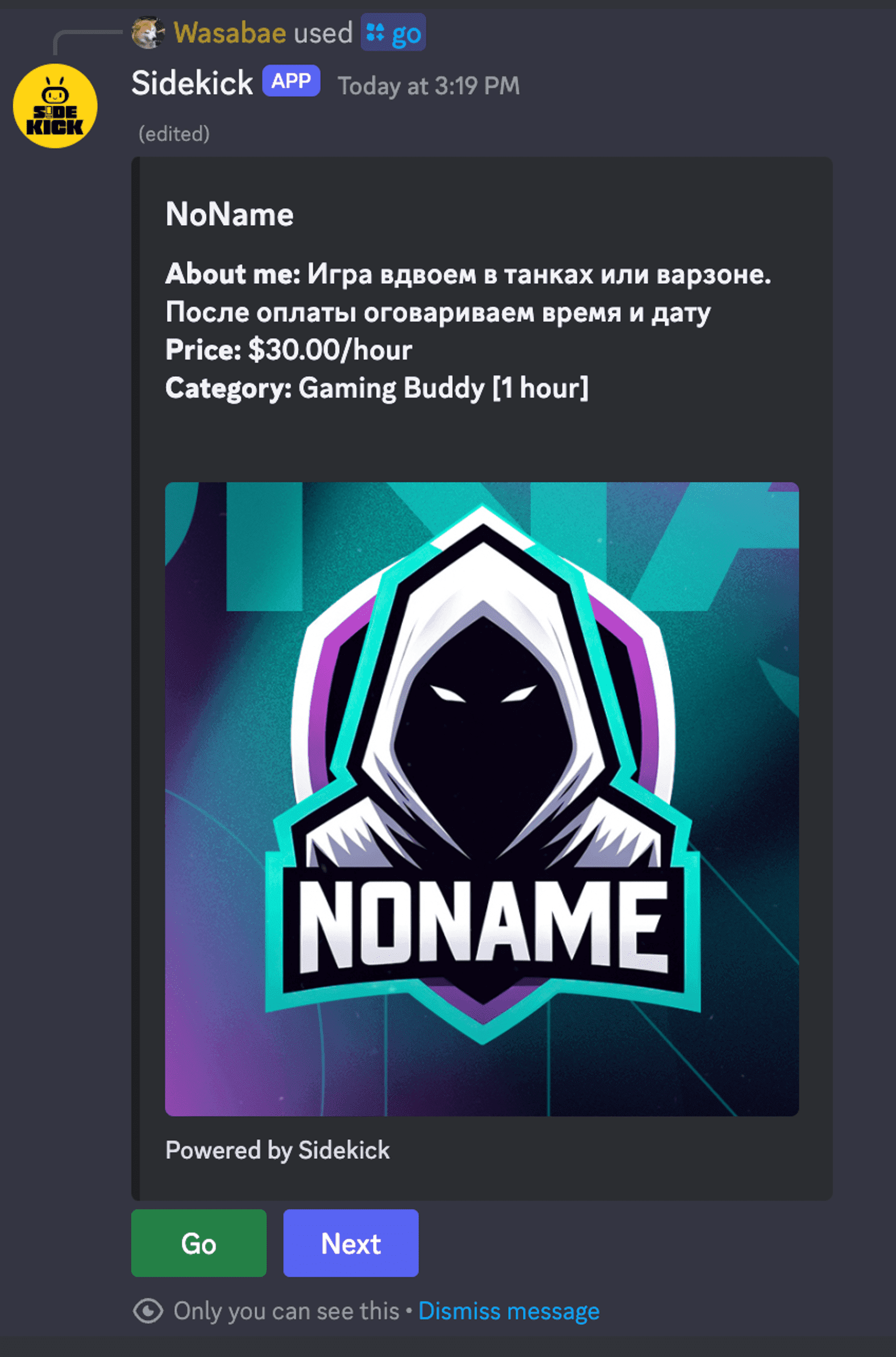
By clicking on the "Go" button, you will receive a message with a link. Follow this link to create your Sidekick account.

- Once you click the link, you will be redirected to the Sidekick website. Here you will need to log into your Sidekick Bot account using your Discord account details. To do this, click the “Authorize” button.
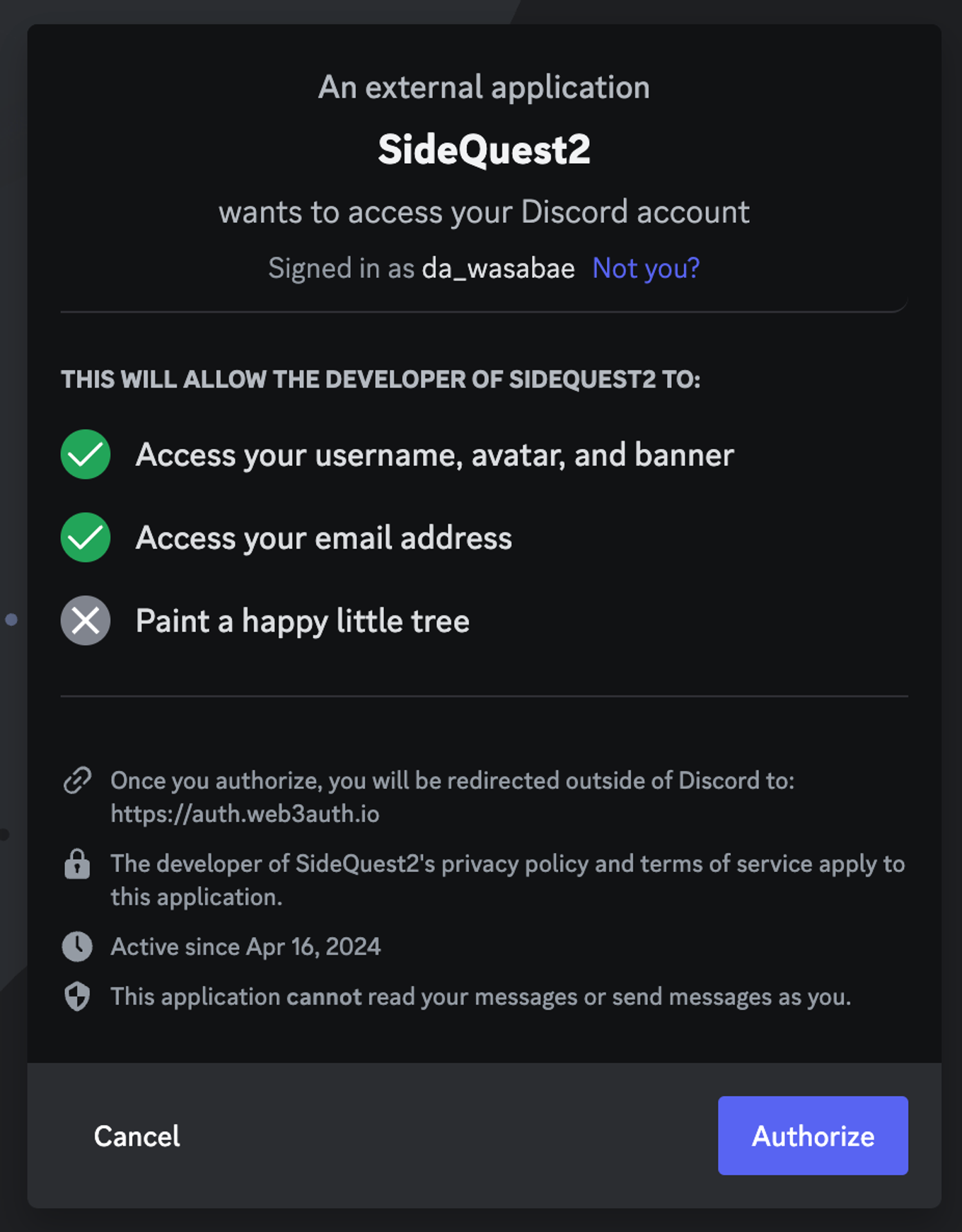
- Congratulations! You have successfully created your Sidekick account and Sidekick decentralized wallet!
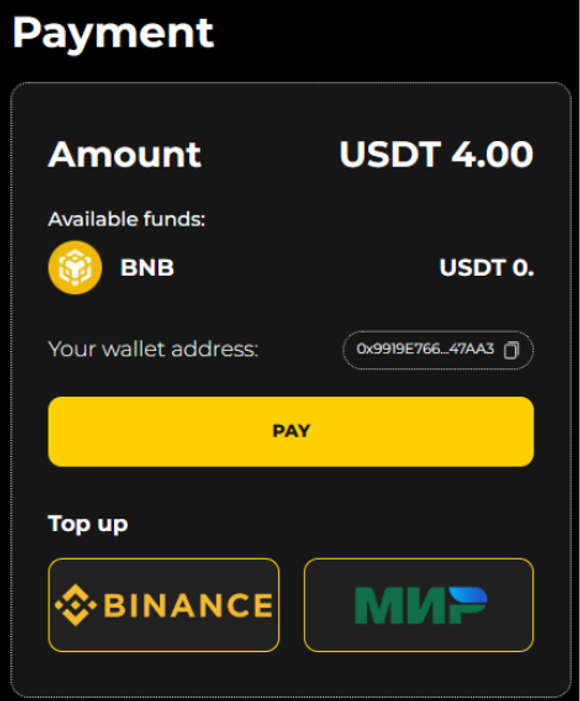
- In your account you will see the following information:
- Amount: The amount of the service you are going to purchase (4 USDT).
- Available funds: The available amount of USDT on your wallet.
- Your wallet address: you can use it to send and receive cryptocurrency.
- Pay: A button to pay for the service, which you can use if you have enough USDT in your wallet.
- You can top up your wallet via Binance or MIR card.
- Options for adding funds to your wallet are currently limited, but we are working to expand the methods available. The following methods are currently available:
- Method 1: Deposit via Binance
- To deposit, click on the Binance logo.
- Method 1: Deposit via Binance
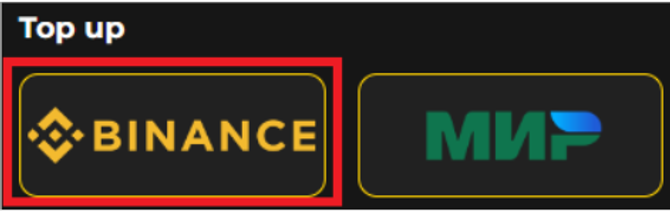
- After clicking on the Binance logo, you will be redirected to the Binance page. Here you can fund your balance by logging into your Binance account or paying via QR code through the Binance mobile app.
- When funding through Binance, Sidekick charges a fee of 1 USDT per transaction as a Gas Fee. For example, if you top up your balance with 4 USDT, 5 USDT will be debited from your account (including 1 USDT fee). A fee of 1 USDT will be charged regardless of the deposit amount.
- Once the transaction is completed, the USDT will be credited to your Sidekick wallet within 2-4 minutes.
Method 2: Replenishment through the MIR system
- To replenish your wallet through the MIR payment system, click on the corresponding logo.
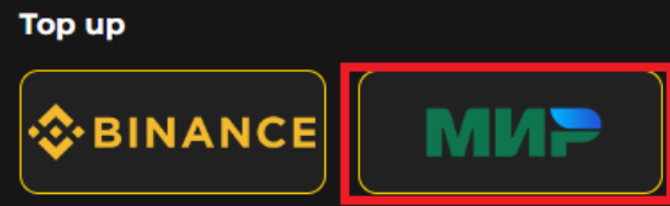
- After clicking on the MIR logo, you will be redirected to a page where you can top up funds through the MIR payment system.
- Enter your payment information on the MIR system page and click “Pay.”
- When topping up, Sidekick charges a flat fee of 1 USDT per transaction as a Gas Fee. For example, if you decide to add 4 USDT to your balance, 5 USDT will be debited from your account (including 1 USDT fee). A 1 USDT fee applies regardless of the deposit amount.
- Once the transaction is completed, your USDT will be credited to your Sidekick wallet within approximately 5 minutes.
- Great! Now that you have enough USDT in your account, you can start purchasing the service you need.
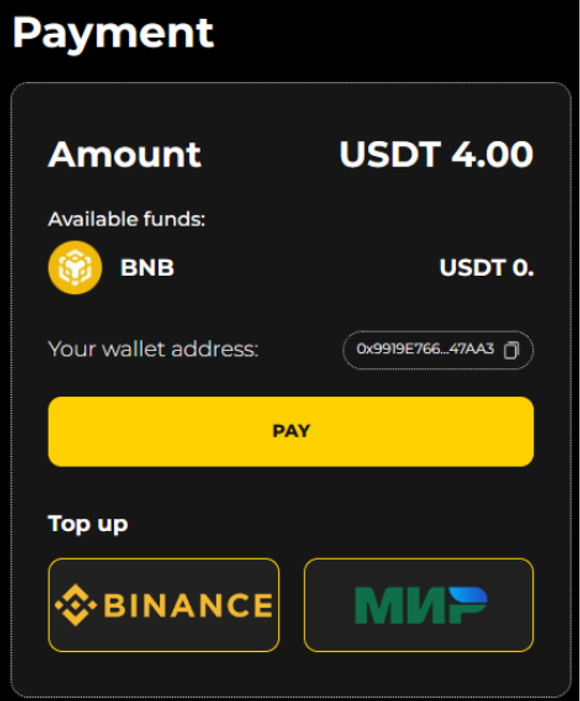
Click on the "Pay" button, after which you will see a successful payment notification.
You will then receive an invitation to a separate Sidekick Discord Bot channel, where you can directly contact the Content Creator to discuss the time and details of the upcoming service.
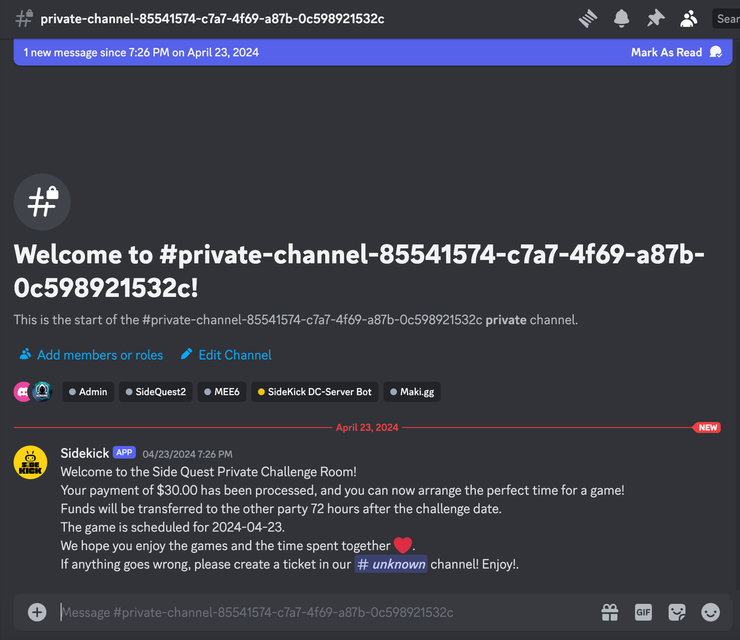
You will also receive a private message from the Sidekick bot and the link will take you to the page above.
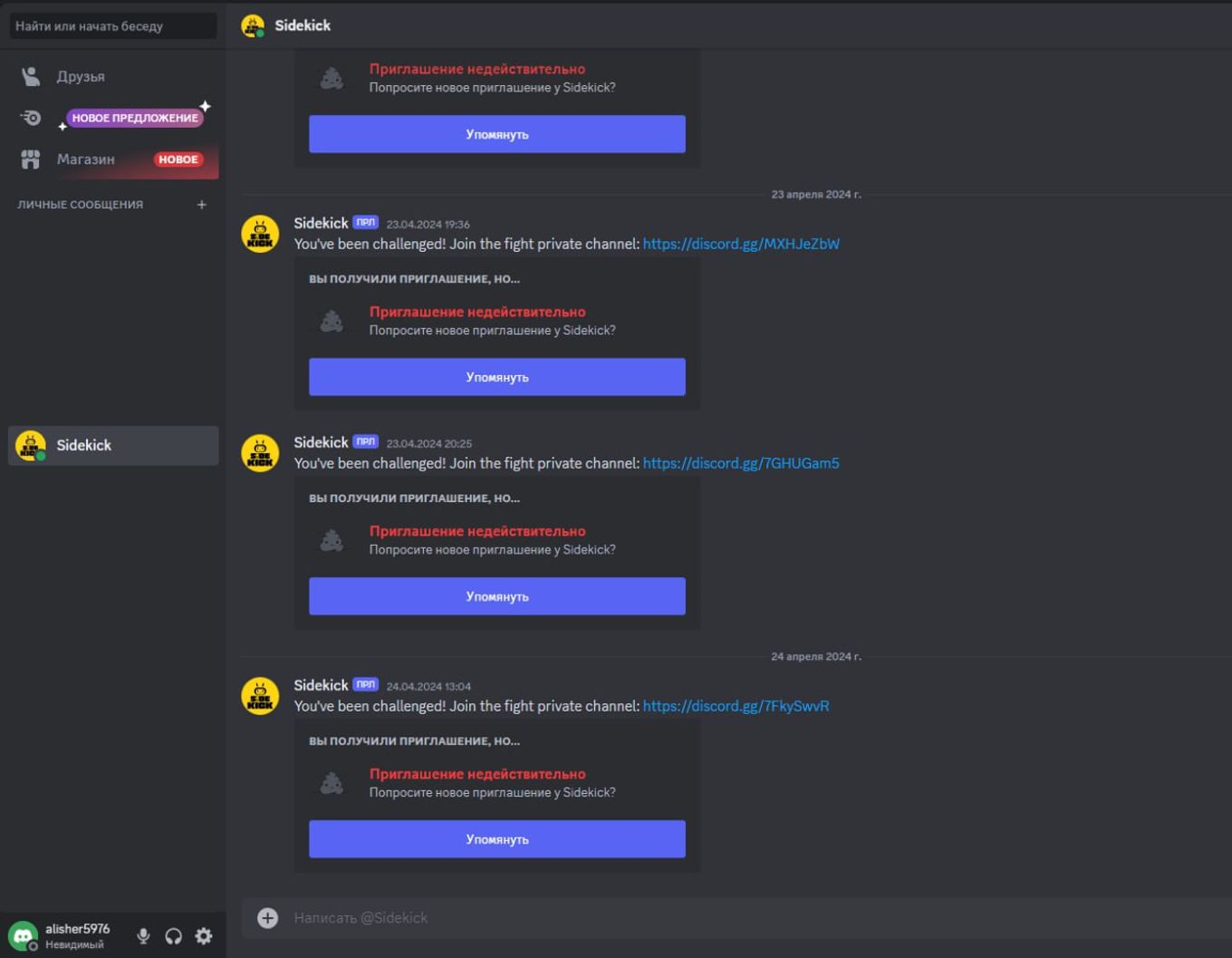
- You have 72 hours to arrange a time and receive service from the Content Creator.
- Your payment will be held for these 72 hours and will not be released to the Content Creator to ensure the service is completed.
- If the service is not provided, you will need to submit an appeal through the “Appeals” channel in the Sidekick Discord bot, attaching all the necessary evidence of non-receipt of the service, including screenshots.
- At the initial stage, your appeal will be reviewed by a team Sidekick, and in the future, in the spirit of decentralization of Web3, such cases will be resolved by the community itself, since it owns the product.
- If an appeal is not filed within 72 hours, funds will be transferred to the Content Creator.
- Your payment will be held for these 72 hours and will not be released to the Content Creator to ensure the service is completed.
Please note: The Content Creator receives 100% of the payment for the service, excluding service fees, except for the small ones mentioned commissions for transactions when replenishing.
You can find the profile you are interested in using your Sidekick Bot username (not to be confused with your Discord profile):
Go to any channel on the Bot's Discord server, for example, #general.
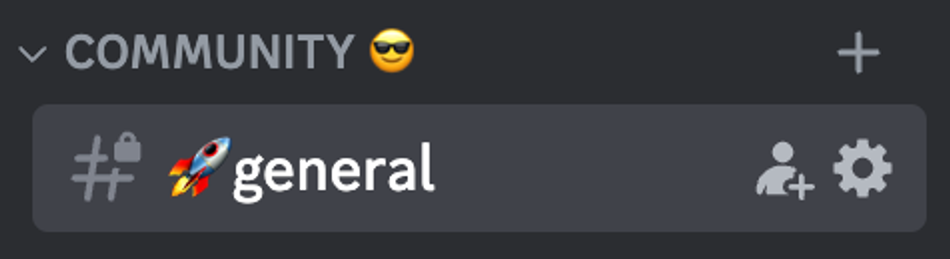
- Type the command “/Find” into the message field of this chat and press Enter.
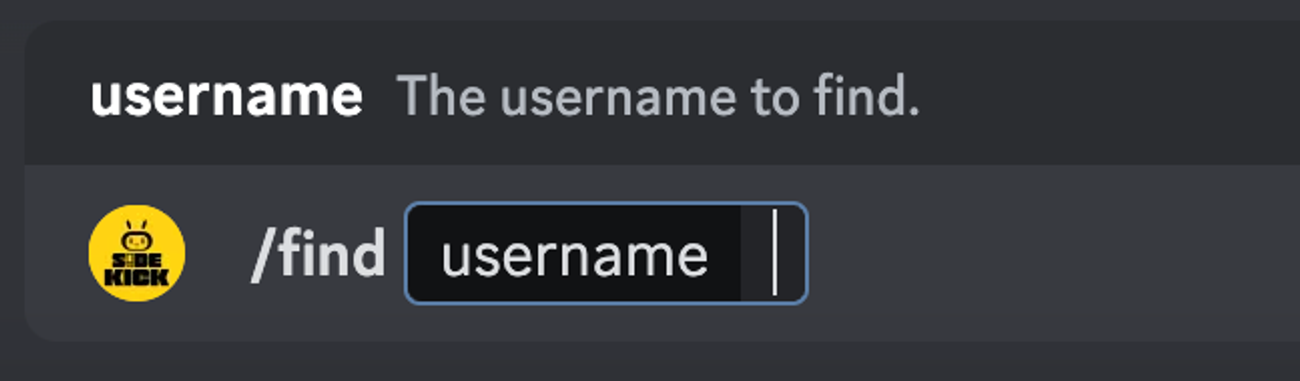
- Enter the account name of the streamer in the Sidekick bot you want to find when prompted after entering the “/Find” command.
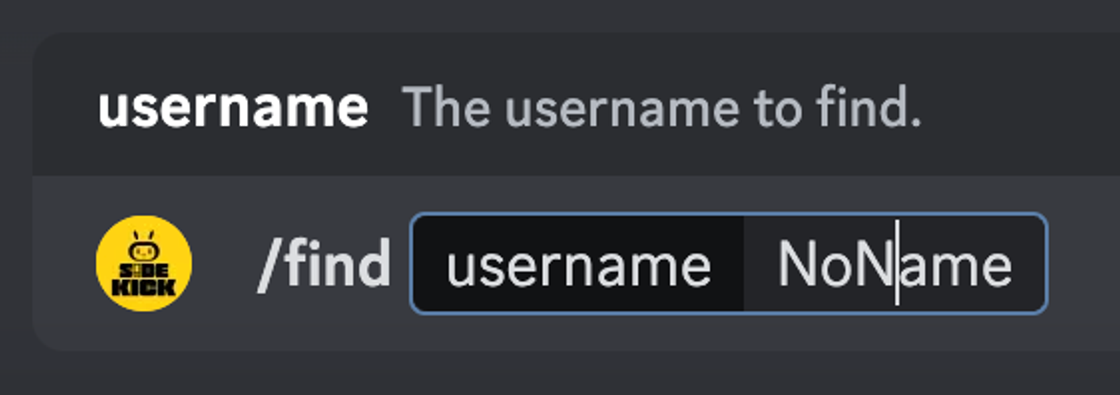
- After entering the streamer's account name, press Enter and you will see the profile of the streamer you were looking for.
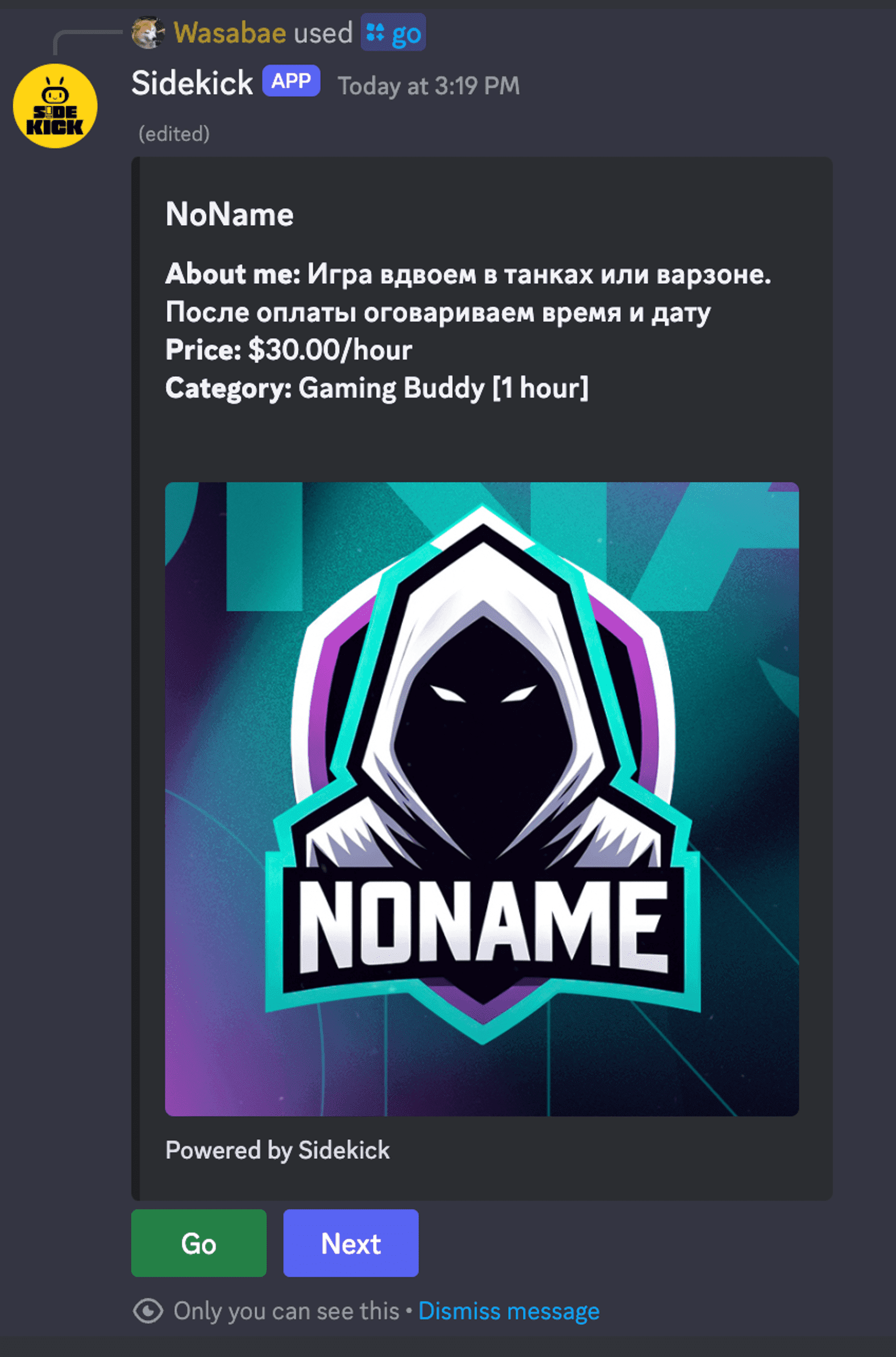
- Reminder: to find a streamer, you need to know the name of their Sidekick bot profile, not their Discord profile.
Would you like access to exclusive content?
Join Titan Agency!